Yes you can get 2 Mbps if you're lucky at times, but don't bet on it. Rumors has it that the closer you are to Zain's transmission towers, the faster your connection gets. In fact, someone was indeed able to download at 7.2 Mbps while camping near one of Zain's towers for the full 30 seconds it took the microwave radiation to fry him alive.
At any rate, what do you need to run Zain's 3G modem in Linux? With the 0.7 release of network manager, which is included by default in Ubuntu 8.10, it's a breeze (well, almost) to connect to the internet using Zain Huawei E220 HSDPA USB modem.
Once you plug in the modem, Ubuntu will detect it and then offers you to configure it.
1. Select A provider: Select Kuwait from the list of providers, and then select Vodafone:
2. Confirm provider selection:
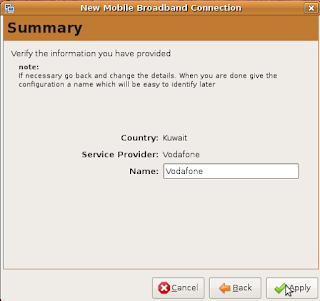
3. Edit provider settings
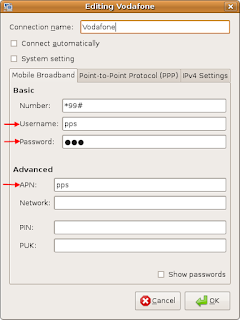 You need to enter the username, password, APN, and PIN if you have it enabled. How do you get these settings? If you plug the USB dongle in an XP/Vista machine, it will be recognized as a modem and also as a read-only Mass Storage Device which installs the drivers and Zain's connectivity application. The USB contains a file named SYSCONFIG which lists the configuration of Zain connection profiles. This is an example of the 3G profile (Which can be used for the 27KD plan):
You need to enter the username, password, APN, and PIN if you have it enabled. How do you get these settings? If you plug the USB dongle in an XP/Vista machine, it will be recognized as a modem and also as a read-only Mass Storage Device which installs the drivers and Zain's connectivity application. The USB contains a file named SYSCONFIG which lists the configuration of Zain connection profiles. This is an example of the 3G profile (Which can be used for the 27KD plan):
[Zain 3G]
Apn=pps
IP Dynamic=0
Number=*99#
User=pps
Password=|
Authentication protocol=1
Dns Dynamic=0
Wins Dynamic=0
Here is another profile for Bahrain Zain customers:
Apn=hsdpa
IP Dynamic=0
Number=*99#
User=hsdpa
Password=g|kn
Authentication protocol=1
Dns Dynamic=0
Wins Dynamic=0
Please note that the password is NOT one character | but there are two unicode characters before the |, and they are %7F%7F. This is how you enter the password in the network manager:
1. Go to the password field.
2. Press Ctrl + Shift then u then 7F then press space, and you'll get your first unicode character.
3. Repeat #2 once more.
4. Enter the character |
Your password field should look like this (if you enable show password):
 That's it, you're set!
That's it, you're set!

2 comments:
I am just about to install eeebuntu on my eee pc 904ha and was worried about zain ego not being able to configure with it.
Thanks a lot for the information. it's really helpful.
thanks buddy. exactly what i needed when i needed it.
Post a Comment